
Custom Shopify store in 1 minute...
Open link in external browser
1. Click on the 3 dots (...) at the top right of the screen:

2. Then, click on "Open in External Browser":
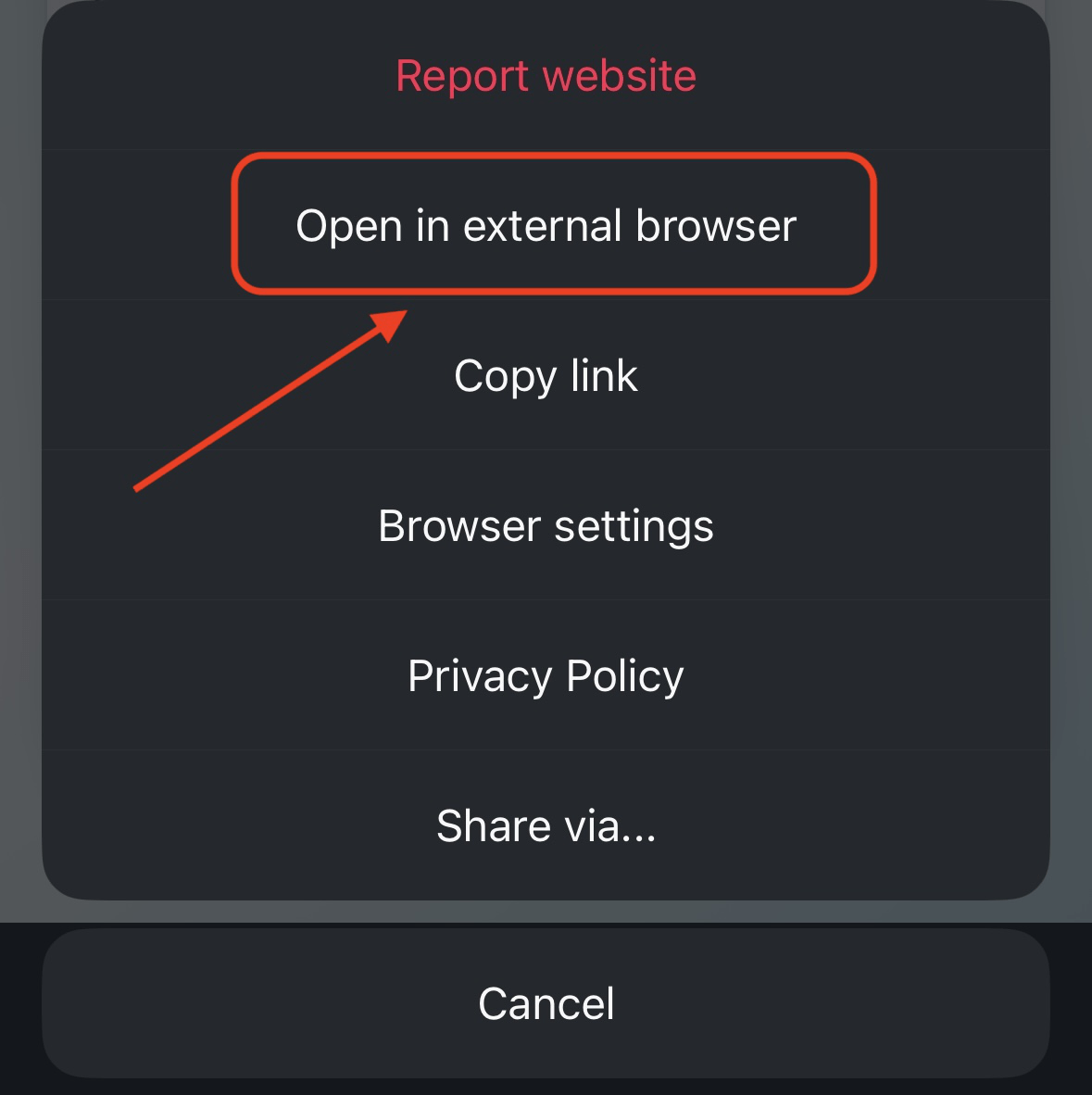
Note: This same page will open in your default browser. Then you can continue...
Get a Free Shopify Store in Just 1 Minute
Follow these steps, and our Ai software will build your store.
What will your store sell?
Product type:
Product niche:
Create your Shopify account
1. Click "Access Shopify" at the bottom of this screen to open the Shopify site in a new tab (see image below)
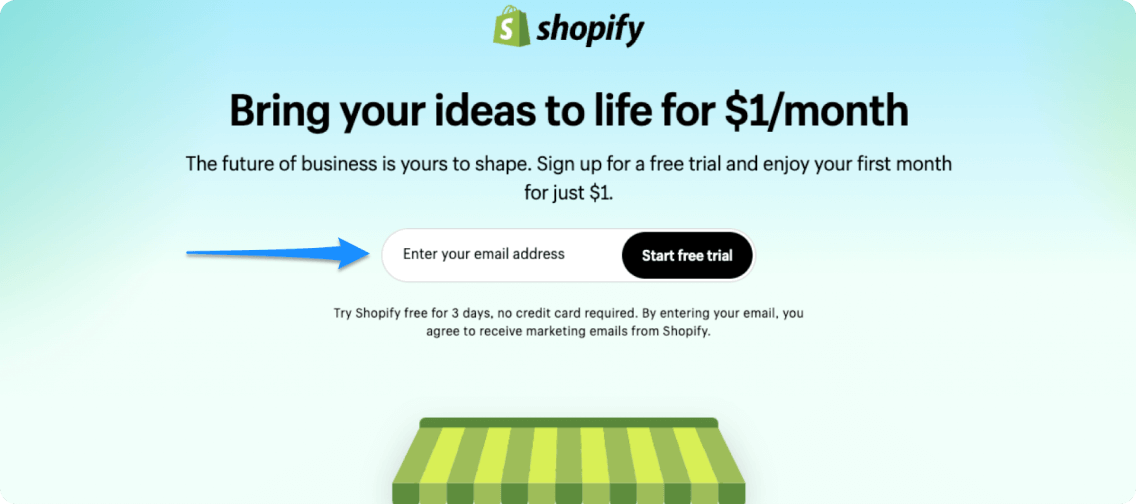
2. Enter your email in the provided field
3. Quickly sign up for Shopify.
🌟 QUICK TIP: Skip the initial questions by clicking "Skip All".
4. Return to this tab and hit the "Done" button to keep building your store!
Access ShopifyLink your Shopify store
1. Copy your Shopify store admin URL, as shown in the image below.
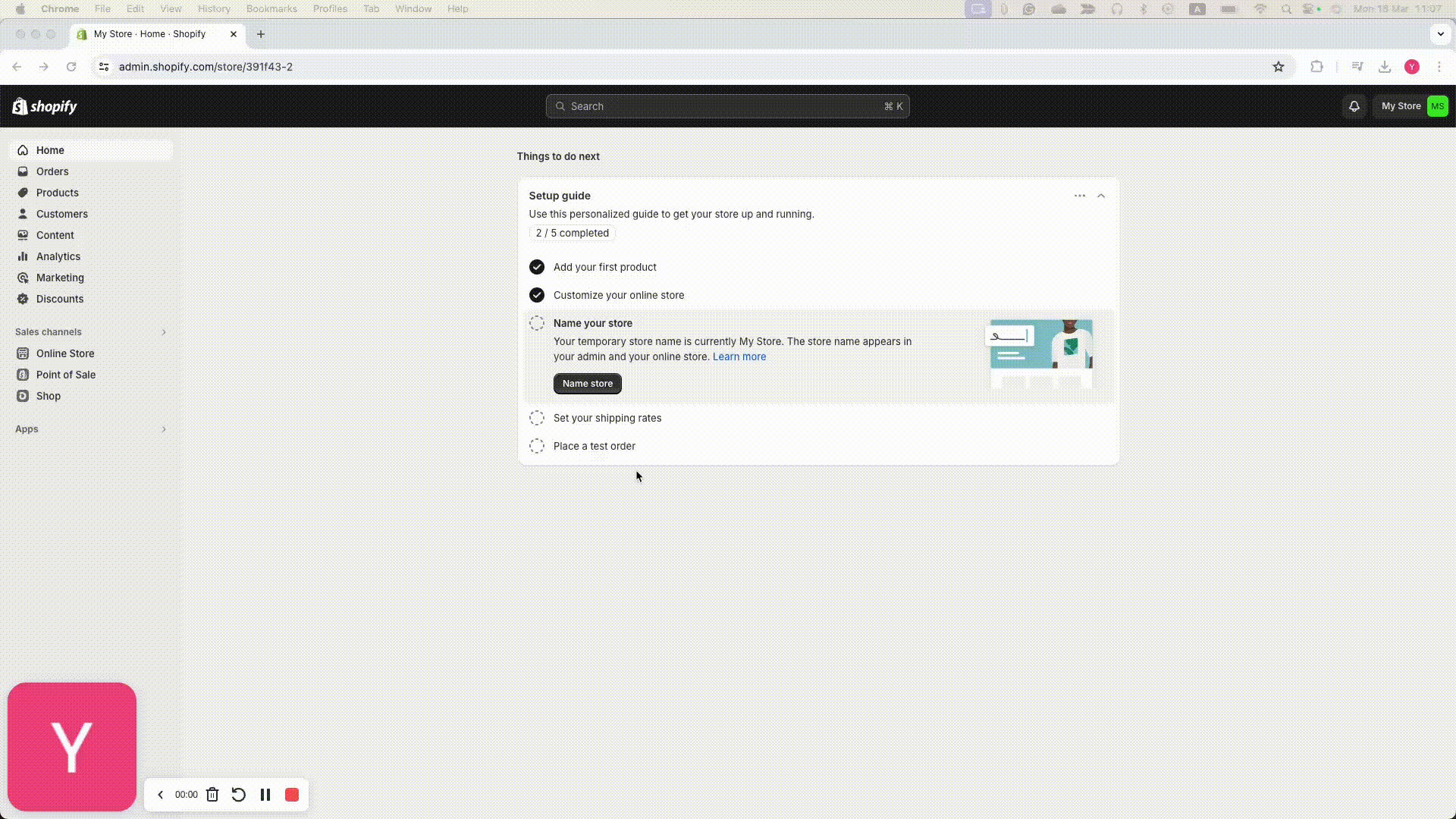
2. Paste the URL into the field below.
3. Hit the Save button.
4. Click "Done" to proceed.
Access ShopifyStore URL:
Grab your Shopify discount
1. Click the "Access Shopify Plans" button at the bottom of this page.
2. Confirm the "BASIC" Monthly Plan (We’ve selected the cheapest option for you. You can switch it if you prefer).
3. Enter your business address.
4. Choose Credit Card as your Payment Method.
5. Enter your credit card details.
6. Click on the "Subscribe" button on the right side of the screen, as shown in the image below.
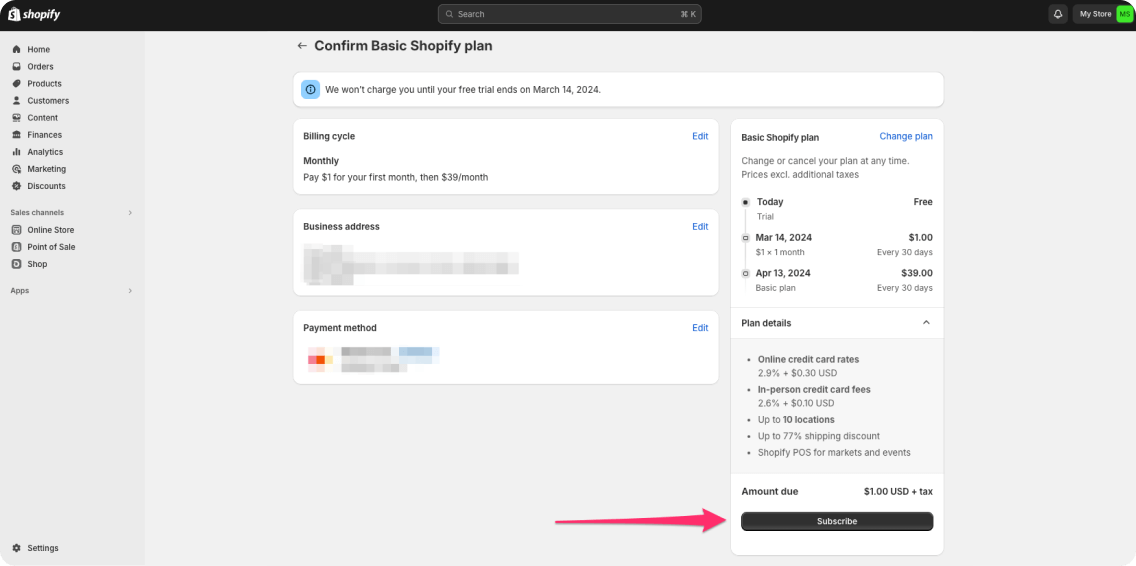 Access Shopify Plans
Access Shopify Plans
Set up the app on Shopify
1. Scroll down and click "Access Shopify Apps Screen" at the bottom of this page. It will open in a new tab, so you can switch back easily.
2. On the Shopify page, select "Allow custom app development".
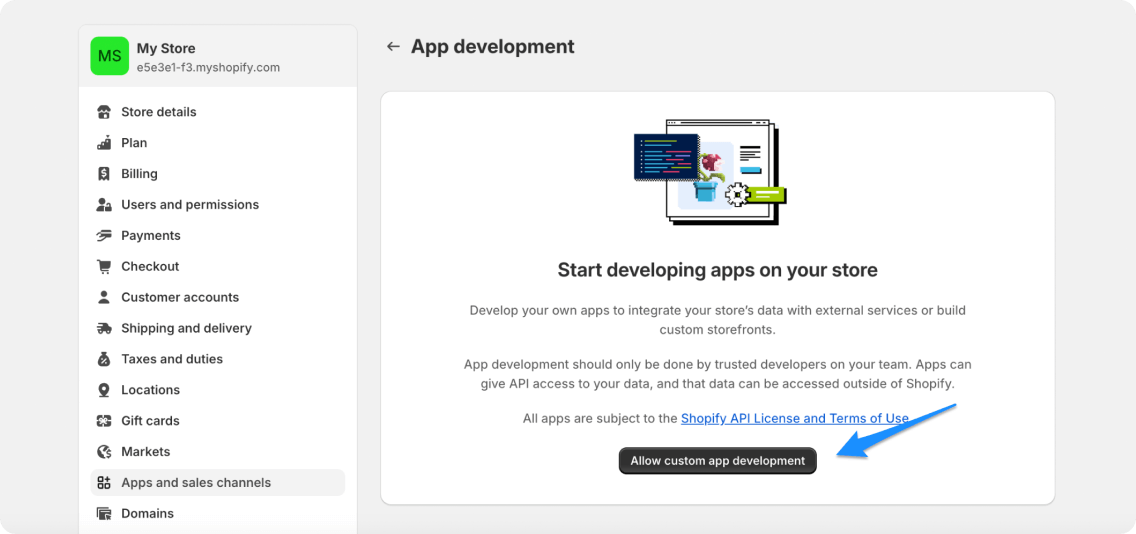
3. Click "Allow custom app development" again.
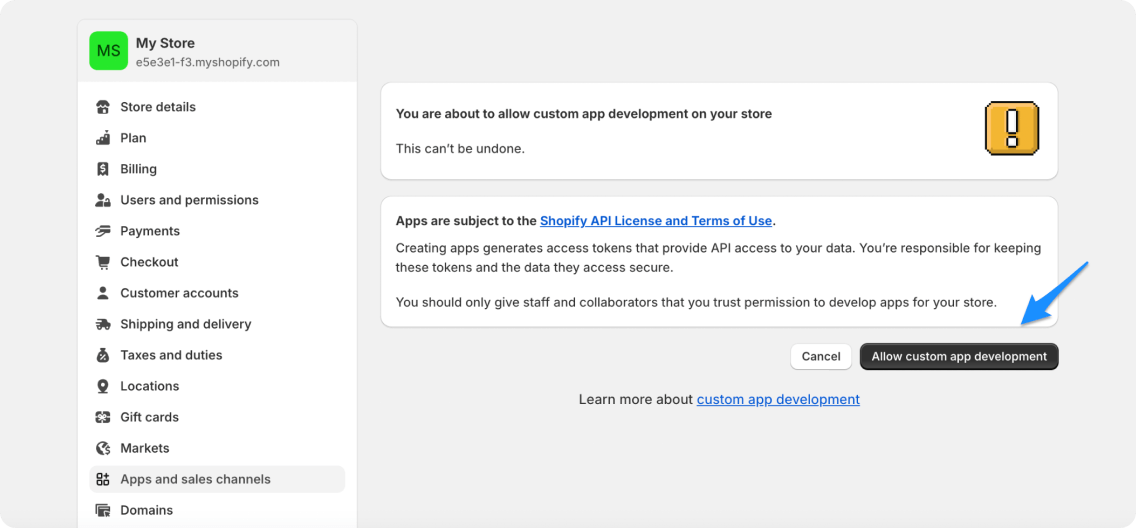
4. Click "Create an app".
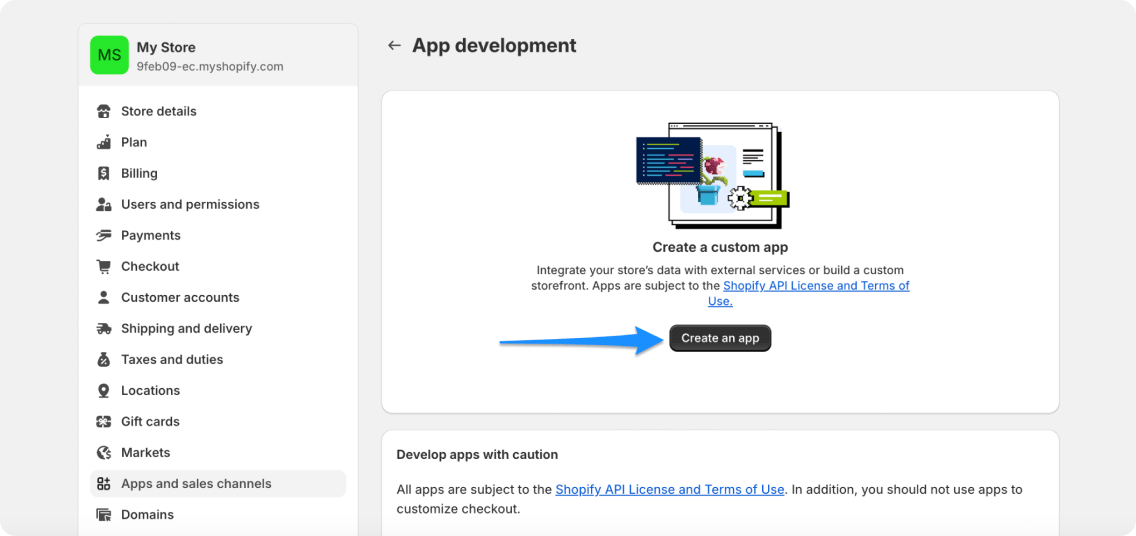
5. Enter 'BuildYourStore' as the app name and click "Create app".
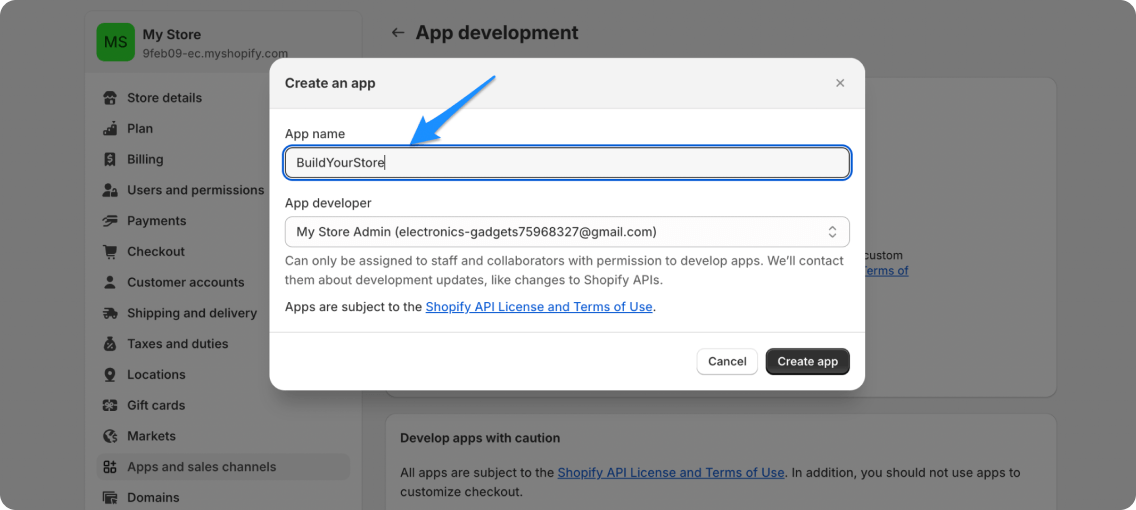
6. Click "Configure Admin API Scopes".
7. Select ALL access scope options on this screen, scroll to the bottom to ensure all have been selected; (basically this means check EVERY BOX shown in Shopify), and click on the Save button at the top of the screen, if necessary, scroll up to the top.
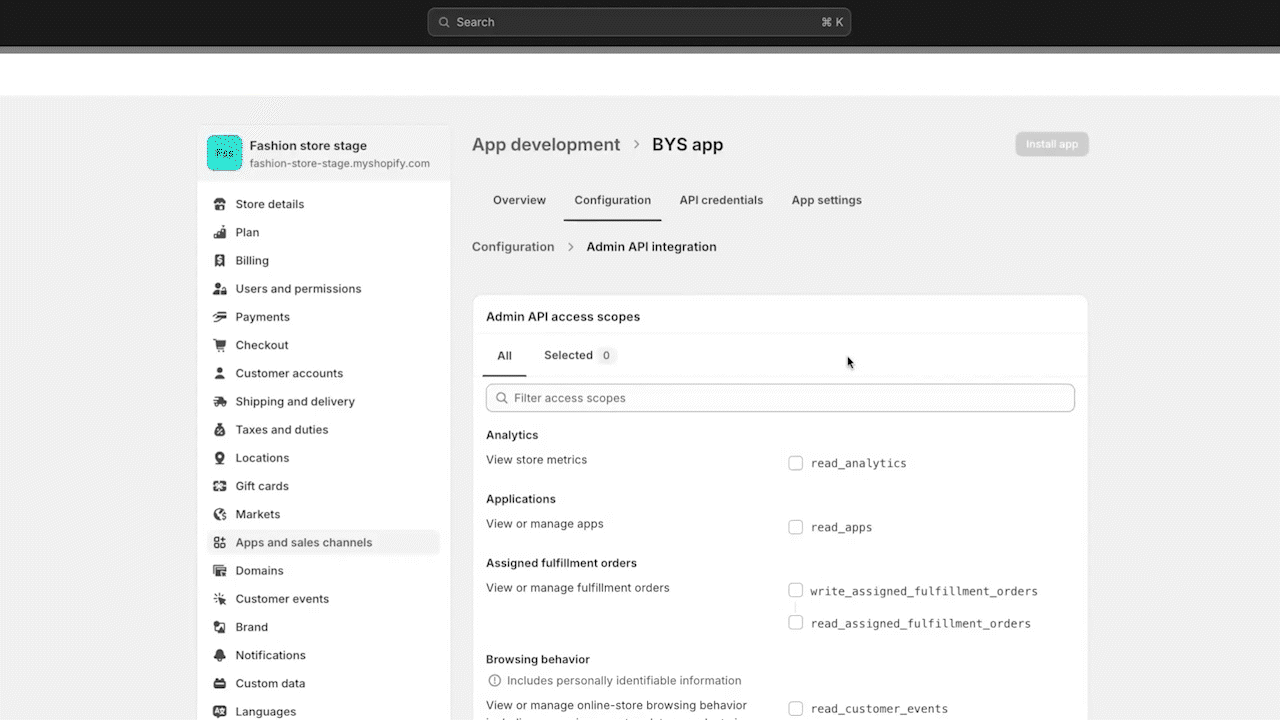
8. Switch back to this tab.
9. Press the "Done" button to proceed
Access Shopify Apps ScreenEnable Shopify integration
1. Click the "Access Shopify Apps Screen" button at the bottom of this page. the screen will open in a new tab so you can return to this one and continue.
2. Select the BuildYourStore App you created earlier.
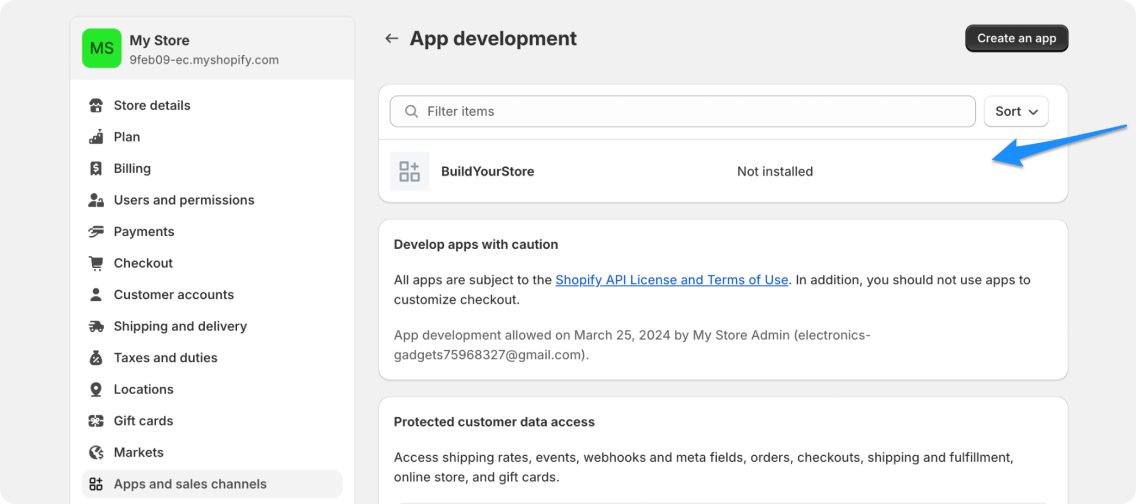
3. Go to API Credentials tab and then click "Install App" > "Install".
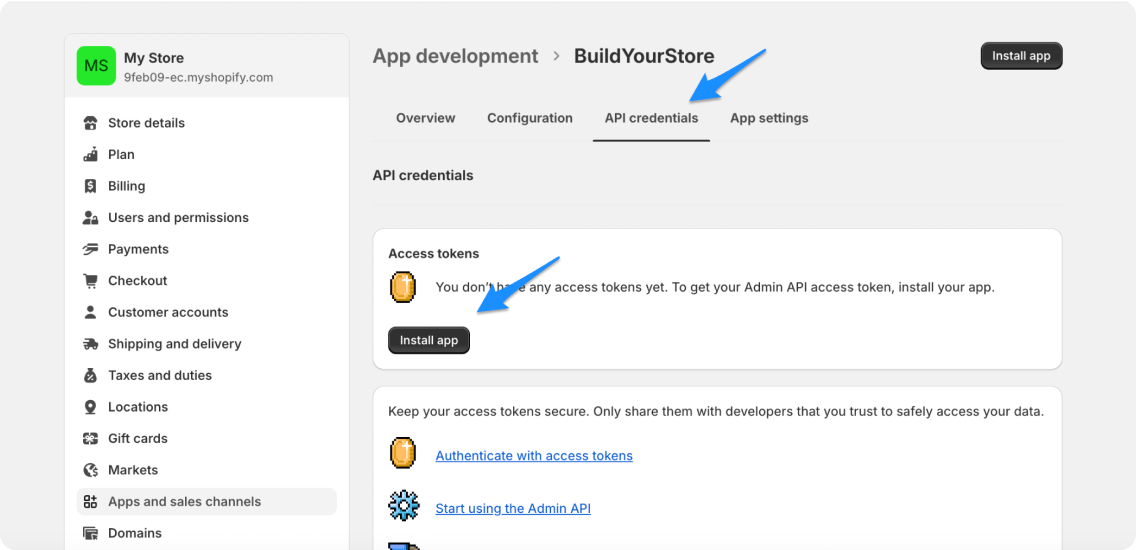
4. Click "Reveal token once".

5. Copy the revealed Token.
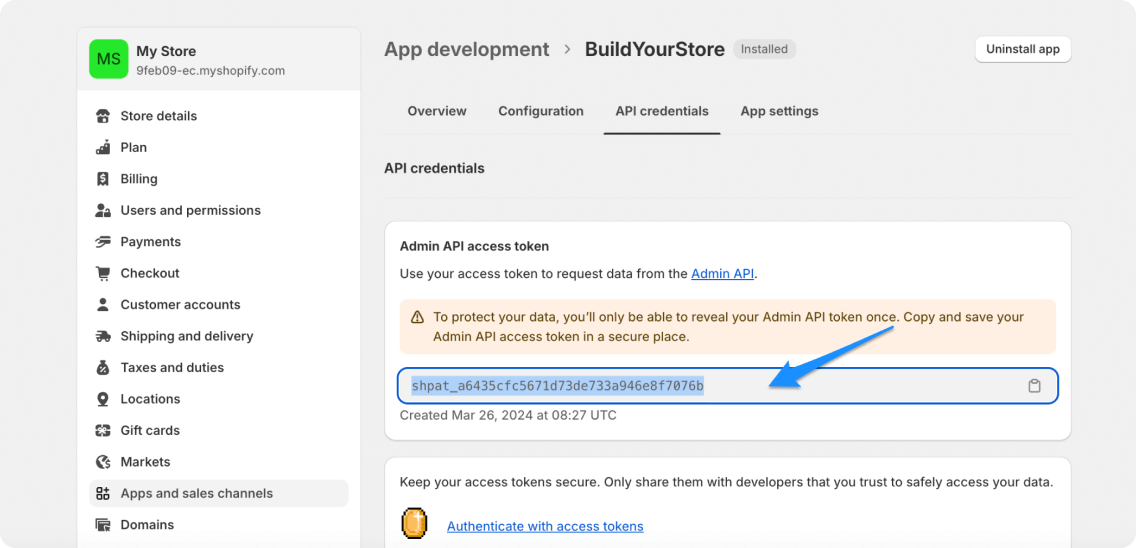
6. Return to this tab;
7. Paste the Token into the field below.
8. Click "Done" and wait for the authorization to validate.
Access Shopify Apps ScreenToken:
Make your unique store
Just hit the "Make My Store" button and in under a minute, our bot will do all the customization work for your store, saving you weeks of design and programming time.
Publish your store
1. Click "Access Shopify to Publish Store" below. It will open in a new tab, so you can easily switch back.
2. Uncheck "Restrict access to visitors with password".
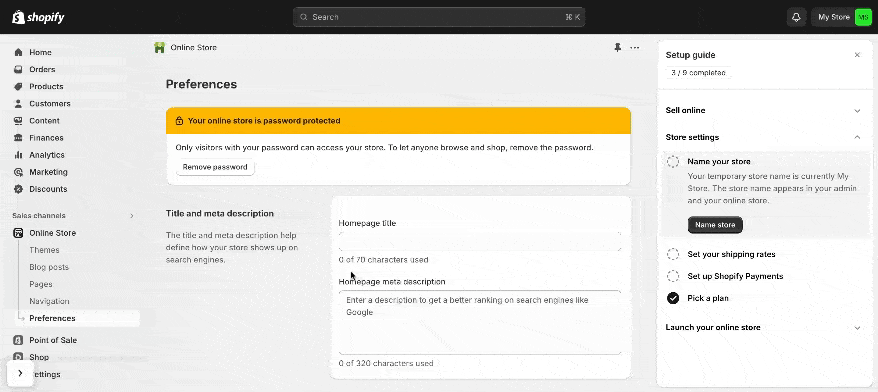
3. Click "Save".
4. Return to this tab to continue.
5. Hit the "Done" button to move on and your store will be ready in the next step.
Access Shopify to Publish StoreYour Shopify store is LIVE! 🏆
All set! Your store is ready for the first sales.
View your storeIn this video we are going to cover EVERYTHING you need to know to start your shopify dropshipping store. I will be going through step by step how to find winning products, how to qualify winning products, how to set up your shopify settings, how to add facebook pixels, how to run facebook advertisements, how to create the ad creatives, how to fulfill orders, how to build out your shopify home page and landing page, plus more!